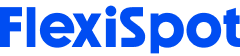Ergonomics is becoming increasingly important - particularly as desk jobs go from paperwork to computer work. The upside is that computer use still allows for a lot more room to correct your posture than paperwork would.
That said, you do have to incorporate some basic ergonomic practices around computer placement and your own position relative to it if you want to keep yourself safe. Without these efforts, you could easily end up with aches, pains and sprains that are not just a nuisance, but can become a long-term problem.

How to Position Your Monitor
The position of your computer monitor is an important part of ergonomics. How you place your monitor can easily affect how you sit, how you hold your head and even how much harder your eyes are working.
If you have to spend a large portion of the day using your computer, it's useful to keep some tips in mind about positioning the monitor right.
Avoiding Glare
Glare is a problem that you can face when using any kind of electronic device but is usually a bigger problem with computer monitors because it's a lot more troublesome to move the entire computer setup around. As a result, many people simply settle for the placement they have. However, glare can be a big problem.
Glare is when the light in the environment is so bright that you have trouble seeing. Glare is the reason you can't see anything if you look directly at the sun (which you shouldn't do!)
In office spaces, glare can be a result of indoor lamps and lighting, especially if your desk is placed too close to one of these light sources. It can make it difficult to read the screen and you may have to keep adjusting your position awkwardly just to see the screen. Not to mention, glare also tends to put extra strain on your eyes because of how your eyes have to focus extra hard just to see the screen.
The best position for your monitor is such that natural light is coming from the side rather than the front or back of the monitor. Artificial sources can also cause this problem. You can either move your computer to a different location, or alter the light source (such as by drawing the curtains, or turning off one particularly bright light, as long as the rest of the room remains decently illuminated.)
Neck Position
Besides glare, you also have to worry about how your monitor placement affects the position of your neck. For example, if your screen is too high, you'll end up looking up which can make your neck tilt back. On the flip side, a screen that is too low (which is often the case with laptops) can make you tilt your head down or crane it forward.
Both of these positions are unnatural for your body. While they may not seem like a big deal when you start off, you'll soon realize that they put unnecessary strain on your neck and shoulders. Many office workers who complain about neck, shoulder and pain do so because their monitor is too high or too low. Over the long term, this can even cause a number of musculoskeletal or neuropathic disorders.
Your monitor should ideally be placed in a position where if you keep your neck in its natural position, you can see the spot 5cm below the very top of the screen when looking straight ahead. Instead of looking up or down, use the scroll bars to move the screen around.
Body Position
Another important thing to consider is how your monitor position is affecting your body. One mistake many people make is to place their computer towards one side of their desk. Whether this is to clear space for documents and other items, it does have the downside of putting possible strain on your body.
The best position for your computer monitor is directly in front of you so that you don't have to twist your body into an unnatural position just to see the screen - even if it's just a slight turn. Unless you have to use your computer only a few times a day for a limited time, it should be placed right in front of you - and even if you don't need to use it often, it's still a good idea to keep it in front, rather than at the side to avoid any kind of strain.
If you have two monitors, placement can get a bit tough. The best way to approach a dual monitor setup is to keep the monitor you use for all your primary work right in front, the way you would if it was a single monitor, and the second one just slightly to its side.
Distance of Monitor
Besides just how your monitor affects your position, you should also see how it affects your eyes. We discussed the effects of glare, but the distance of the monitor from your eyes can also make a difference.
If your monitor is too far, you'll struggle to read the contents of the screen, which can put strain on your eyes. It also tends to make people lean forward and crane their neck to see what's on the screen.
If the monitor is too close, you'll still be putting strain on your eyes, and also have to suffer the effects of blue light.
Your monitor should ideally be placed at an arm's length from where you sit (or stand). No matter how big or small the screen is, this distance is likely to allow you to see the entire screen clearly. This is mostly about a 50 to 100 cm distance, but you can measure it with your arm.
If you feel that you can't see clearly, you can always adjust the font size to make it more visible. It's never advisable to move the screen closer instead.

How To Adjust Your Monitor?
Now that you know what position your monitor should be in, how do you actually bring it into that position? Not every desk or workspace is designed to keep all of these factors in mind (though every workspace should!) and it can be quite difficult to make suitable adjustments.
However, having the correct monitor placement is important! If you don't place it in the correct position, you are putting yourself at risk of various health problems that could last long term.
The good news is that there are some all-in-one solutions to this problem. A monitor arm, for example, is one way to take all of these things into consideration without making any major changes to your workspace.

FlexiSpot Intelligent Monitor Arm With Docking Station
An excellent option for a monitor arm is the FlexiSpot Intelligent Monitor Arm.
A monitor arm is great for this purpose because of the way it moves around and lets you make all your adjustments from the same spot, without having to change your workstation too much.
Not only does the monitor arm allow you to manage your health and safety, it also allows you to expand your workstation to a more productive one. This monitor arm combines the conventional monitor base with a USB docking station so you don't have to worry about connecting your devices to the monitor with a lot of cables, and thus keep your desk clean and clutter free.
The gas spring hovering system allows you to move the monitor around freely and smoothly without worrying about whether the system is an ergonomic one or not. With the monitor arm in place, you can sit comfortably in your desk and reduce strain in your eyes, back and neck without having to do anything besides move the monitor around to the position you think fits best.
You can extend the monitor arm to bring the screen closer, or retract it to move it away. You can also rotate the monitor to an angle that suits your sitting position best, and even change it from landscape to portrait mode. This is helpful not just for working with portrait items like documents or certain types of design items, but can also help avoid unnatural neck positions that you may be forcing just to see the item clearly.
The installation process for the monitor arm is also fairly straightforward and will take up minimal time and space. All you have to do is clamp the base to the desk, and attach to the arm. The arms can be connected to each other and the monitor can be attached on top.
This way, you don't just get to move your monitor wherever you see fit, but can also free up the space that your traditional monitor stand would take on your desk. It will also help free up space for paperwork that needs to be right in front of you, and eliminate the problem of monitor screens being placed towards the side.
A monitor arm doesn't just manage your ergonomics, it also makes your desk look a lot more elegant and professional than it would otherwise. FlexiSpot's products are designed for maximum comfort and ergonomics, while also maintaining aesthetic and design.