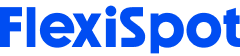Improper typing posture can put a lot of stress on your neck, back, wrists, and hands. Even if you don't feel any pain after a long day of computer use, it doesn't mean that you have been following the ergonomic rules of typing.
You may not be aware of the micro traumas associated with improper typing due to the poor positioning of your wrists and keyboard before the damage is done. But don't worry; we are here to share a complete guide to ergonomic typing and how to avoid injuries and stress associated with improper typing positions.
A Complete Guide to Ergonomic Typing
Do you find that you spend a lot of time typing when you breakdown your day? If so, it's crucial for you to learn the proper ergonomic typing position and technique. The most common injury associated with improper typing is repetitive strain injury, which is a result of years of poor posture and repetitive motions, including typing. Experts in the field of typing and ergonomics generally concur that there are proper and improper ways to type.
Both dynamic and static muscular stresses are decreased when typing in the optimum position. This position is obtained by placing the keyboard below the level of the user's seated elbows and slightly sloping the keyboard base far from the user such that the key tops are reachable with the hands in a natural position. The back, neck, shoulders, and arms can all relax in this position, especially during quick rest breaks.
In addition, the lower back is positioned against the lumbar support of the chair, the angle of your elbow should be opened to encourage blood flow to the hand and lower arm, the knee angle is wide to encourage blood flow, and the abdominal angle is opened. The feet are firmly planted on the ground.
Understanding Typing Ergonomics
The study of ergonomics focuses on finding the best possible fit between individuals and their jobs. When it comes to typing, the emphasis is on reducing typical occupational injuries including strains, stress, and joint injury brought on by typing. The ergonomics of typing takes into account proper posture, workstation setup, and desk-based typing techniques. Reduced strain, stress, and joint wear and tear are the main objectives of typing ergonomics.

Ideal Position for Typing
Legs and Feet
Keep your feet flat on the ground and sit up straight. Do not extend your legs forward or tuck them under you.
Arms
Adjust the height of your keyboard and chair such that your elbows form a 90-degree angle and are close to your sides. Your arms ought to be relaxed and dangling. To maintain a proper arm's length if your shoulders are stooped in toward your ears, adjust the height of your chair or your keyboard.
Hands and Wrists
Try not to raise your wrists too high; instead, keep them neutral. Maintain a straight wrist, fingers that are bent over the keys and thumbs that are dangling close to the spacebar. Your wrists ought to be parallel to and hovering above the keyboard. The wrist pad is for rests between typing, not while you're actively pressing the keys. But you can still place your palms on the wrist pad to rest.
Head
Keep your eyes glued to the keys while you type. Work on your touch typing if you find yourself glancing back and forth between the copy and the screen while typing a copy of a document. If necessary, move the copy so you can read it without needing to stoop over too far.
Keyboard
The first thing to think about when talking about typing ergonomics is where you should set your keyboard. You should have your keyboard flat on the desk or softly sloping away from you. You should be able to comfortably place your hands over the keyboard from here with your elbows close to your body and at 90 degrees. Place the keyboard just below elbow level. Here, keep your elbows and shoulders loose. To minimize the need for body rotation when typing, place the keyboard straight in front of you.
Recommended Posture for Typing
The ideal typing position calls for full body assistance. Your feet should be level with the floor your back and neck should be aligned straight. Your wrists should be neutral and straight, and your elbows should be wide, forming an angle between 90 and 110 degrees. Your eyes should be parallel to the top line of your computer as you raise your head. Even though slouching while typing can be comfortable at first, the long-term advantages greatly exceed the initial convenience.

Health Hazards of Incorrect Typing Positions
One orthopaedic physician claims that if you type fewer than 20 hours per week, carpal tunnel syndrome is unlikely to be brought on by typing. However, you are more likely to have an elevated risk for the syndrome if you type more than 28 hours each week. Some research suggests that the way your hand rests on your computer mouse could possibly cause carpal tunnel syndrome.
The majority of workers fall below the 28-hour criterion if we assume that they type for three hours every day on average. However, it's likely that secretaries, writers, and other office professionals will type for a lot longer each day. Therefore, improper typing hand position may be a major contributor to carpal tunnel syndrome for these professionals.
Inefficient typing posture can cause swelling in the hands, wrists, and fingers. Additionally, it may increase nerve pressure, which may lead to increasing pain or tingling in the fingers, hands, or arms. Other common concerns include gradually losing grip strength and thumb weakness. If you suffer any of these, speak with your doctor right away. Last but not least, bad sitting posture frequently goes hand in hand with improper typing positions. Pain in the shoulders, neck, and back may result from this. Long-term musculoskeletal diseases such as spinal dysfunction, joint degeneration, rounded shoulders, and others can be brought on by poor posture when working at a desk.

Tools to Use for Correct Typing Posture
Let's talk about the equipment you should be using now that we've covered how your body should be positioned.
Keyboards
Keep your flat keyboard level on your desk or slightly tilted away from you when using one. There is no need to tilt a splayed keyboard because it is already elevated off the desk. Despite the fact that many keyboards include tiny legs to prop them up and make them slightly slanted for a better angle; this will actually force you to bend your wrists, which can be very taxing. Instead, you should consider investing in a high quality keyboard tray.
Consider one of our adjustable keyboard tray models if you want to replace your standard keyboard tray with a more ergonomically sound option. These keyboards trays are purposefully made to lessen repetitive strain injuries and improve overall workplace comfort.
Chairs
While an ergonomically designed desk chair may be beneficial for you, you can also make small changes to your present chair and desk to make them more ergonomic friendly. Ideally, you should keep your back straight against the chair for maximum support. A lumbar pillow can assist fill the gap if you haven't yet invested in an ergonomic chair that provides both support and comfort. Consider tilting your chair back to a slope between 110 and 130 if you have back discomfort in order to relieve the pressure that is causing it.

Setup for Wrist Pads and Ergonomic Wrist Rests
Remember that not all wrist rests are ergonomically constructed, so it's possible that yours is actually doing more harm than good. However, if you choose a wrist rest that was thoughtfully designed, you will appreciate the help they offer in maintaining a neutral position for your wrists. You can alleviate the stress on your shoulders and keep your wrists from twisting backward by placing them in the proper natural posture.
How to Type Correctly on Laptops
There are a few more factors to take into account when working toward the ideal typing posture as more and more workers switch from traditional desktop computers to laptops.
Add a Mouse and Keyboard from Outside
Despite how convenient a laptop's keyboard and track pad can be, you should always use an external keyboard and mouse in a traditional office situation. Even while using those extra peripherals may not always be practical, your body will appreciate it more because an external keyboard and mouse will help you keep the crucial neutral wrist position.
Include a Laptop Tray and a Laptop Stand
You should incorporate a laptop tray into your workflow since good typing posture calls for your eyes to be level with the top of your screen. Using a laptop tray helps spare your neck and shoulders the pain of always staring down at your computer. With the addition of an external keyboard and the laptop tray, you will have the perfect computer arrangement—one that is remarkably similar to your regular desktop setup without all the cables.
Final Thoughts
Do you ever consider how your body is positioned as you type? Most of us have probably heard of repetitive stress disorders like carpal tunnel syndrome. When it comes to typing, we frequently don't stop to think about what we're doing and how it might be affecting our comfort until the first indicators of pain or discomfort appear. The good news is that if you have poor posture, you can simply correct it, which will spare your body a lot of stress and enable you to type more quickly and accurately. Investing in high quality ergonomic furniture, including adjustable keyboard trays, will help you get there faster.